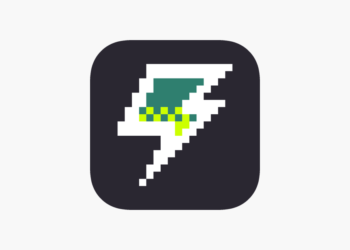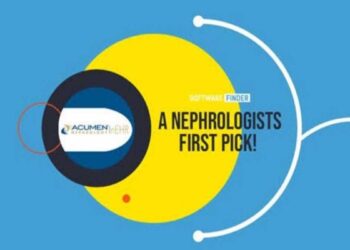Introduction to WinRAR and its Benefits
WinRAR is a widely recognized file compression software that allows users to effectively compress and archive files, thereby optimizing storage space and facilitating easier file transfers. As a versatile tool, it supports a variety of archive formats, including RAR, ZIP, and 7-ZIP, which ensures compatibility with different systems and applications. This feature is particularly beneficial for users who manage diverse file types, as it allows them to streamline their operations without needing multiple programs.
One of the standout features of WinRAR is its powerful compression algorithm, which significantly reduces file sizes without compromising the integrity of the data. This results in faster upload and download times, making it an excellent choice for both personal and professional use. Furthermore, WinRAR’s advanced features such as multi-volume archives and encryption support enhance its utility for users dealing with sensitive information or large datasets.
The user-friendly interface of WinRAR contributes to its popularity, making file compression accessible even to those with little technical expertise. The drag-and-drop functionality, along with a straightforward menu, enables users to easily create, extract, and manage archives with minimal effort. Despite the comprehensive features, WinRAR remains lightweight, ensuring it does not hinder system performance.
Activating WinRAR is crucial to unlock its full range of capabilities. While the software operates in a trial mode initially, activation allows users to access all functions seamlessly, including technical support and regular updates, which improve overall performance. Additionally, registered users can benefit from increased convenience, particularly when handling large volumes of files commonly associated with business operations. In summary, WinRAR is not just a file compression tool; it is a robust solution that enhances file management efficiency through its numerous features and functionalities.
Steps to Download and Install WinRAR
To download and install WinRAR, the first step is to navigate to the official WinRAR website. This ensures that you are obtaining the software from a trusted source, which helps avoid malware or unauthorized versions. Once on the homepage, you will notice download links prominently displayed for various operating systems. It is crucial to select the version that corresponds to your system, whether it is Windows, Mac, or Linux. Each version is tailored to provide optimal functionality for its respective platform.
For Windows users, choosing between the 32-bit or 64-bit version depends on your operating system’s architecture. You can check your system type by right-clicking on “This PC” or “My Computer” and selecting “Properties”. If your operating system is 64-bit, it is advisable to download the 64-bit version for better performance. After selecting the correct version, click the download link to initiate the process.
Once the download is complete, locate the downloaded file, usually found in your “Downloads” folder. Double-click the file to begin the installation. A setup wizard will guide you through the installation process. It is advisable to keep the default settings unless you have specific requirements or preferences. Pay attention to any options presented during installation, such as creating shortcuts or associating WinRAR with specific file types, as these can enhance accessibility and usability.
After the software is installed, you may need to restart your computer to ensure all components are properly initialized. Finally, check if the installation was successful by opening WinRAR from your Start menu or applications list. Should you encounter any issues, revisiting the official website for troubleshooting tips may be beneficial. Following these steps will ensure that WinRAR is efficiently downloaded and installed, ready to assist you with enhanced file compression.
Activating WinRAR: A Detailed Walkthrough
Activating WinRAR is a straightforward process that can significantly enhance your experience with file compression. Once you have completed the installation of WinRAR, you will be presented with multiple methods to activate the software, allowing you to choose the option that best suits your needs. Below, we will guide you through the step-by-step activation process, ensuring clarity and efficiency.
To begin, if you have purchased a license key, launch the WinRAR application. From the main interface, navigate to the “Help” menu located at the top. Select the “About WinRAR” option to open the dialog window. Here, you will find the “Register” button, which you should click to access the activation window.
In the activation window, enter your license name and the purchased registration key in the respective fields. Ensure that this information is entered accurately, as any discrepancies may lead to activation failure. After entering the details, click the “OK” button to proceed.
If you are trying WinRAR on a trial basis, you will still see the same dialog window, but there will be no need for a license key. Simply close the dialog, and the software will function with limited features until the trial period expires. It is advisable to monitor your trial duration and consider upgrading if you find the software beneficial.
After completing either method, it is essential to verify that WinRAR has been activated successfully. You can do this by revisiting the “Help” menu and selecting “About WinRAR” again. A properly registered version will display your name and registration information. In case of any issues, revisiting the provided details or checking for typographical errors is advisable. Following this comprehensive guide will ensure a smooth activation process for WinRAR, maximizing your file compression capabilities.
Maximizing Compression: Advanced Settings and Tips
To fully leverage WinRAR’s capabilities for file compression, users should explore its advanced features and settings. These options allow for enhanced control over the compression process, contributing to optimized file sizes and improved performance. The first critical decision is selecting the appropriate archive format. WinRAR supports various formats, including RAR, ZIP, and others, each with its unique characteristics. RAR is often favored for its superior compression ratios, particularly for large files. On the other hand, ZIP is widely compatible, making it a suitable choice for files shared across different platforms.
Next, adjusting the compression level can significantly influence both the speed and effectiveness of the compression process. WinRAR offers multiple levels ranging from “Store” to “Best,” with varying processing times and resulting file sizes. It is important to select a compression level that aligns with the needs of the project; for instance, the “Best” option can yield optimal size reductions but may take longer, whereas “Store” provides quicker processing with larger overall sizes.
Utilizing additional options, such as incorporating recovery records, can further enhance the robustness of your archives. Recovery records create redundancy that can assist in recovering files if corruption occurs. This is particularly useful for critical data. Additionally, users should consider file splitting; this feature allows large archives to be divided into smaller, more manageable sizes, which can be beneficial when transferring files via email or on external storage devices.
Finally, employing practical tips such as removing unnecessary files before compression can lead to significant reductions in file size. Regularly updating WinRAR to its latest version ensures access to improved algorithms and bug fixes, thus enhancing overall efficiency. By understanding and utilizing these advanced settings and strategies, users can maximize their file compression efforts effectively with WinRAR.