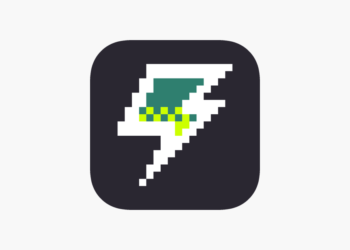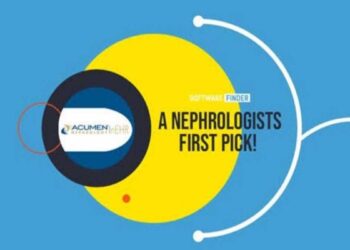Are you tired of X’s auto-advancing videos ruining your scrolling experience? You’re not alone! This annoying feature has been driving users crazy, but the good news is that you can finally disable it on both iOS and Android.
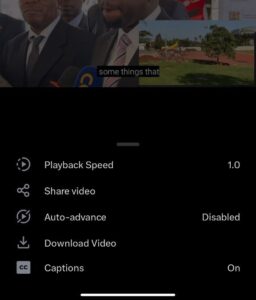
For months, only iOS users had the luxury of turning off this behavior, leaving Android users frustrated. But now, Android users can also breathe a sigh of relief as the “Auto-advance” setting is available to disable.
What’s the Problem with Auto-Advancing Videos?
Auto-advancing videos can be annoying for several reasons:
- Loss of control: When videos auto-advance, you lose control over what you’re watching. You might not be interested in the next video, but you’ll be forced to watch it anyway.
- Distractions: Auto-advancing videos can be distracting, especially if you’re trying to focus on something else. You might find yourself mindlessly watching video after video without even realizing it.
- Data consumption: Auto-advancing videos can consume a lot of data, especially if you’re watching high-definition videos. This can be a problem if you have a limited data plan.
How to Stop X from Auto-Scrolling to the Next Video on iOS and Android
Fortunately, disabling auto-advancing videos on X is a straightforward process. Here’s how to do it on both iOS and Android:
For iOS Users:
- Play any video on X (yes, it’s necessary!).
- Tap the Settings icon (the little gear icon that pops up on the screen).
- Find “Auto-advance” in the list of options.
- Toggle it off, and you’re done!
For Android Users:
- Play any video on X.
- Tap the three-dot menu in the top-right corner of the video screen.
- Find “Auto-advance” among the menu options.
- Tap on it to disable this feature.
Benefits of Disabling Auto-Advancing Videos
Disabling auto-advancing videos on X has several benefits:
- Regain control: By disabling auto-advancing videos, you regain control over what you’re watching. You can choose to watch the next video or not.
- Reduce distractions: Disabling auto-advancing videos can help reduce distractions. You won’t be forced to watch videos you’re not interested in.
- Save data: Disabling auto-advancing videos can help save data. You won’t be consuming data on videos you’re not interested in.
Conclusion
Auto-advancing videos on X can be annoying, but fortunately, you can disable them on both iOS and Android. By disabling auto-advancing videos, you regain control over what you’re watching, reduce distractions, and save data. So, go ahead and take back control of your scrolling sanity!