How Do I Control Netflix Data Usage
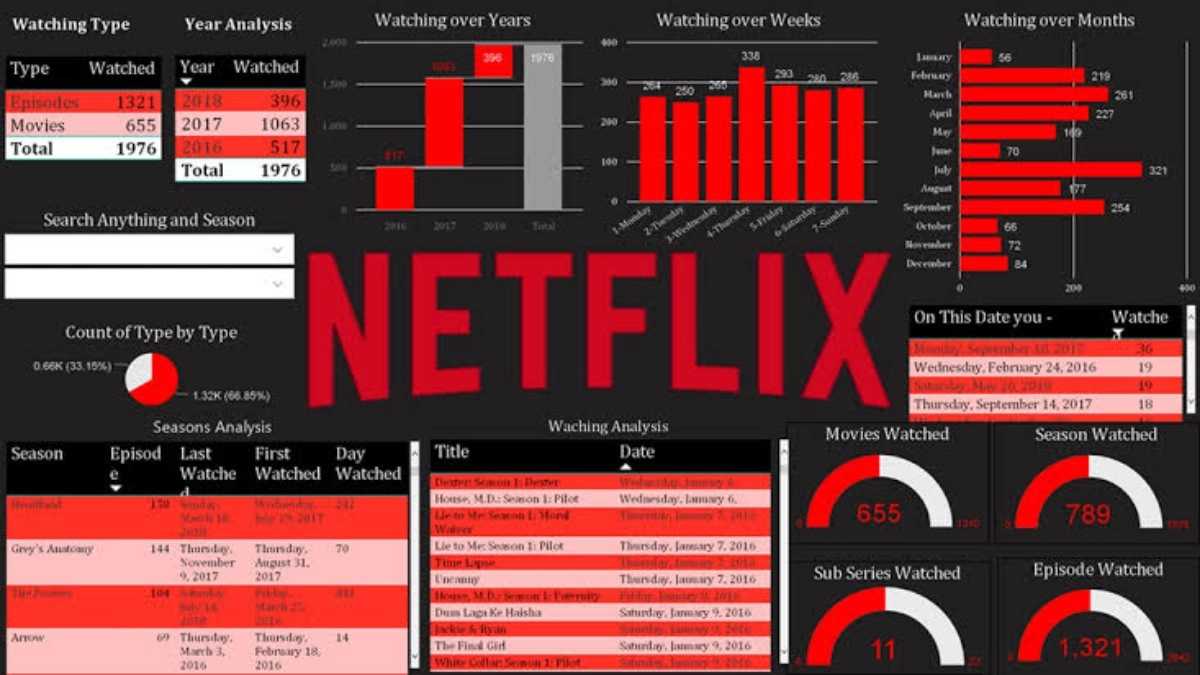
Please, share this post Share this content
You Might Also Like

A Guide to Dashicons in WordPress
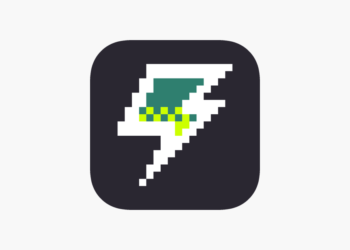
Is GameJolt a Safe Platform for Gamers?
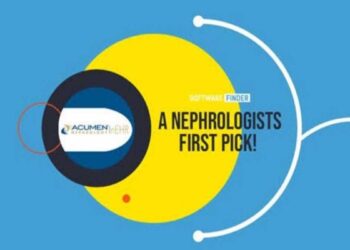
What is Acumen Nephrology Patient Portal and How Does it Work?

How to Login to Apple Music (Easy Steps)
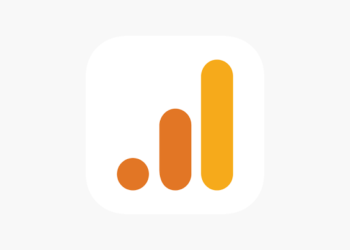
What is Google Analytics: A Comprehensive Guide

How to Clear Cache in WordPress Website


