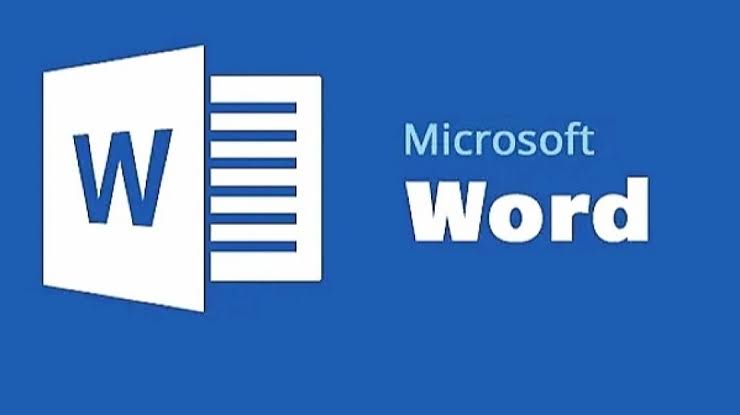Google Docs is a powerful cloud-based word processing tool developed by Google, revolutionizing the way users create, edit, and share documents in the modern workspace. As part of the Google Workspace suite, this application allows individuals and organizations to work collaboratively in real-time, eliminating many of the limitations typically associated with traditional desktop word processors. Its online nature means that users can access their documents from any device with internet connectivity, enhancing flexibility and productivity.
The primary purpose of Google Docs is to simplify document creation and editing while enabling seamless collaboration among users. The platform’s user-friendly interface allows for the easy formatting of text, insertion of images and tables, and organization of ideas through various templates. Additionally, its compatibility with multiple file formats increases its appeal, making it an excellent choice for both personal and professional use. One of the significant advantages of Google Docs is its automatic saving feature, which ensures that changes are preserved without any manual intervention, a critical element that minimizes data loss.
Moreover, Google Docs stands out for its sharing capabilities. Users can invite others to view, comment, or edit documents, facilitating teamwork and enhancing communication. This feature is particularly beneficial in collaborative projects, where immediate feedback and quick revisions are essential. With the ability to maintain version history, recipients can track changes and revert to previous edits if necessary, providing an additional layer of control over the document’s development. As a result, Google Docs has gained immense popularity, both among individuals seeking a convenient writing solution and businesses striving for enhanced operational efficiency.
Key Features of Google Docs
Google Docs offers a variety of features that significantly enhance user collaboration and productivity.
Google Docs Real-time Collaboration
One of the most notable features is real-time collaboration, allowing multiple users to work on the same document simultaneously. This feature is particularly beneficial for teams as it facilitates instant feedback and encourages collective brainstorming. When users are editing a document, they can see each other’s changes live, reducing the delays associated with traditional document sharing methods.
Google Docs Commenting Capability
Another essential feature is the commenting capability. Users can leave comments for one another, which can be addressed directly within the document. This communication tool is invaluable, especially for group projects as it allows for clear documentation of suggestions and revisions. Each comment can also be resolved, maintaining clarity and order within collaborative discussions.
Google Docs Version history
Version history is another significant asset of Google Docs. This feature permits users to track all changes made to a document. Users can access previous versions of their work, understanding who made specific changes and when they occurred. This not only aids in restoring previous drafts but also serves as a collaborative record, fostering accountability and transparency among team members.
Google Docs Template
Furthermore, Google Docs provides a variety of template options that cater to different needs, such as resumes, reports, or business proposals. Users can save time by starting their documents with professionally designed templates, enhancing their overall presentation without sacrificing efficiency. These templates can be easily customized, allowing users to align them with their specific requirements.
How to Access Google Docs Features
To access these features, users can navigate the intuitive interface of Google Docs. The toolbar at the top provides options for collaboration, commenting, and version control, ensuring all users can utilize these tools effectively. Overall, these key features transform how users engage with documents, making Google Docs an indispensable resource for effective collaboration and productivity.
Benefits of Using Google Docs
Google Docs has fundamentally transformed how individuals and teams approach document creation and collaboration.
Easy Accessibility
One of the most significant benefits of using Google Docs is its accessibility. Users can access their documents from any device with an internet connection, whether it’s a desktop, tablet, or smartphone. This feature enables seamless work transitions, allowing users to edit and review documents on-the-go without the limitations of traditional software installations.
Automatic Saving Feature
Another critical advantage is the automatic saving feature integrated into Google Docs. Unlike conventional word processors that require manual saving, Google Docs continuously saves changes in real-time. This not only alleviates the anxiety of losing unsaved work but also ensures that users always have the latest version of their document. Coupled with robust version control, users can easily revert to previous iterations of their work, facilitating better document management and reducing the risk of data loss.
Ease of Sharing Documents
The ease of sharing documents sets Google Docs apart as an indispensable tool for collaboration. Users can share documents with others by simply sending a link or inviting them via email. This sharing capability allows multiple users to simultaneously work on a document, fostering efficient collaboration and enhancing productivity. Permissions can be adjusted to grant varying levels of access, ensuring that sensitive information remains secure while still promoting a cooperative working environment.
Ultimately, these benefits contribute to improved workflow and project management. By leveraging the flexibility, security, and collaborative features of Google Docs, teams can streamline their processes, reduce the potential for errors, and foster greater teamwork. Consequently, Google Docs has become a preferred choice for professionals seeking a reliable and efficient solution for document collaboration and management.
Getting Started with Google Docs
To begin using Google Docs, the first step is to create a Google account if you do not already have one. Visit the Google account creation page and fill in your details, including your name, email address, and password. Once your account is set up, you can easily access Google Docs through the Google Drive interface. Simply go to drive.google.com and log in with your newly created credentials.
After logging in, navigate to the main Google Drive page. Here you will find a “New” button located on the left side of the screen. Clicking this button opens a dropdown menu with several options. Select “Google Docs” from the list to create a new document. You will be directed to a blank document interface that resembles a word processor, making it relatively straightforward for users transitioning from other platforms.
The Google Docs interface consists of a toolbar at the top featuring various options, including font styles, paragraph alignment, and tools for inserting images or links. Familiarizing yourself with this toolbar will substantially enhance your workflow. On the left side, you will see the document outline, which allows for easy navigation between headings if your document becomes lengthy. Additionally, Google Docs autosaves your work, ensuring that you never lose progress.
To customize your document further, explore the options in the “File” menu. Here you can rename your document, share it with collaborators, and even set access permissions. The convenience of real-time collaboration highlights one of the key strengths of using Google Docs for document creation. With a clear understanding of these initial steps, you will be well-equipped to navigate Google Docs confidently and efficiently.
Collaborative Work in Google Docs
Google Docs stands out as a leading platform for collaborative work, significantly enhancing the productivity of teams across various industries. Its real-time collaboration feature allows multiple users to work on the same document simultaneously, enabling seamless communication and interaction. This capability is crucial for remote work environments, where teams are often dispersed geographically. Users can invite others to view, edit, or comment on documents simply by clicking the “Share” button and entering the email addresses of their collaborators. This straightforward process helps streamline project workflows and fosters an inclusive atmosphere that encourages participation and idea sharing.
Once collaborators are added, Google Docs offers various tools to facilitate effective teamwork. The integrated chat function allows users to converse in real-time, eliminating the need for external communication platforms when discussing document changes. This feature enhances synchronous communication, ensuring that feedback is immediate and contextually relevant. Furthermore, all alterations are logged, enabling team members to track changes and understand the evolution of the document over time.
Managing permissions is another critical aspect of collaboration in Google Docs. Users can assign different roles—such as “Viewer,” “Commenter,” or “Editor“—to collaborators, depending on the level of access required. This flexibility ensures that sensitive information remains secure while still allowing for necessary input from various stakeholders. The option to limit editing capabilities fosters a sense of accountability and helps maintain the integrity of the document throughout the collaborative process.
Overall, the collaborative features of Google Docs significantly contribute to improved team dynamics and project outcomes, making it an indispensable tool for organizations embracing modern work methodologies. The platform not only promotes efficient collaboration but also nurtures creativity and innovation, essential qualities in today’s fast-paced business environment.
Tips and Tricks for Power Users
For experienced users of Google Docs, leveraging advanced features can significantly enhance productivity and make document management more efficient. One of the most effective ways to improve your workflow is through the use of keyboard shortcuts. These time-saving commands allow you to execute actions more quickly than navigating through menus. For example, pressing Ctrl + K enables you to insert links swiftly, while Ctrl + Shift + C copies the formatting of selected text. Familiarizing yourself with these shortcuts can streamline your document editing experience.
In addition to keyboard shortcuts, Google Docs offers a range of add-ons that can extend the platform’s functionality. These add-ons allow users to integrate tools such as translation services, citation generators, and graphic design elements directly into their documents. To explore available add-ons, navigate to the Add-ons menu and select Get add-ons. This will provide a plethora of options tailored to various needs, thereby enhancing the overall usability of Google Docs.
Moreover, organizing documents effectively is essential for maintaining a productive workspace. Utilizing the folder feature within Google Drive allows users to categorize their documents systematically. Creating distinct folders for different projects, clients, or team members can simplify document retrieval and improve collaboration. To optimize sharing, it is advisable to manage permissions carefully, providing only necessary access to specific individuals or teams.
Lastly, taking advantage of Google Docs’ built-in collaboration features, such as comments and suggestions, can greatly enhance teamwork. These tools facilitate real-time feedback and editing, promoting a seamless workflow amongst team members. By incorporating these advanced tips and tricks into your routine, you can maximize the capabilities of Google Docs and significantly uplift your overall productivity.
Google Docs vs. Other Word Processing Tools
The landscape of word processing tools is diverse and ever-evolving, with Google Docs, Microsoft Word, and Apple’s Pages being among the most popular options available today. Each of these applications boasts distinct features, strengths, and drawbacks that cater to varying user needs.
Google Docs stands out primarily due to its collaborative nature, allowing multiple users to work on a document simultaneously in real-time. This feature is particularly advantageous for teams or individuals working remotely, as it eliminates the need for emailing versions back and forth. In contrast, Microsoft Word, a longstanding leader in word processing, offers robust formatting options and extensive features that have evolved over decades. However, these capabilities often come at a cost, as Word typically requires a subscription to Microsoft 365 or a one-time purchase, which may not be ideal for all users. Pages, on the other hand, integrates seamlessly with the Apple ecosystem, providing users with a visually appealing interface and a range of design options, but it may not be as feature-rich as Word.
Compatibility also varies among these tools. Google Docs operates entirely in the cloud, making it accessible from any device with internet access, while Microsoft Word and Pages may require downloads or licenses for offline use. This difference can be crucial for users who frequently switch devices or prefer working without an internet connection. In terms of user experience, preferences can be subjective; some may find Google Docs intuitive and straightforward, while others might prefer the extensive capabilities of Word or the aesthetics presented in Pages.
Ultimately, the choice between Google Docs, Microsoft Word, and Apple’s Pages should consider factors such as pricing model, user requirements, and specific features that align with one’s workflows. Each tool has its own unique offerings, ensuring that users can find a suitable word processor that meets their distinct needs.
Common Issues and Troubleshooting
Google Docs, while a robust and user-friendly tool for document creation and collaboration, is not without its challenges. Users may encounter various issues such as connectivity problems, formatting errors, or difficulties in sharing documents. Understanding these common issues and knowing how to troubleshoot them can help maintain productivity.
One frequent issue is connectivity. Google Docs operates primarily in the cloud, which means a stable internet connection is essential. Users experiencing slow or disrupted internet may find that their documents do not save or sync properly. To resolve this, ensure that your internet connection is stable. If issues persist, switching to a different network or reconnecting to Wi-Fi may help. Additionally, Google Docs offers an offline mode that allows users to edit documents without an internet connection, which can be activated through settings to mitigate connectivity problems.
Formatting issues also arise, especially when transferring documents from other word processing applications. Users might notice discrepancies in fonts, spacing, or layout when importing files. To address formatting errors, consider using the “Clear formatting” option, which can reset the text to Google Docs’ default style. It is also advisable to check the document in different browsers, as some formatting issues may be browser-specific.
Sharing documents can be another source of frustration. Users may encounter difficulties when attempting to share files, often due to permission settings or link-sharing options. To troubleshoot sharing issues, verify the document’s sharing settings, ensuring that the correct permissions are applied to collaborators. If necessary, generating a new shareable link or inviting users through their email addresses can resolve these problems.
In conclusion, understanding these common challenges associated with Google Docs, along with the necessary troubleshooting steps, empowers users to navigate the platform efficiently and enhance their document collaboration experience.
Future of Google Docs and Cloud-Based Tools
As we look towards the future of Google Docs, it is evident that cloud-based productivity tools will continue to evolve significantly. One of the most notable trends is the integration of artificial intelligence (AI) into these platforms. Google has already begun implementing smart features such as grammar and style suggestions within Google Docs. As AI technology advances, we can expect even more sophisticated capabilities, including advanced content generation tips, contextually aware editing assistance, and enhanced collaborative tools that adapt to user behavior and preferences.
Cybersecurity will also play a pivotal role in the future of Google Docs. With the increasing reliance on cloud storage, protecting sensitive information from cyber threats has become paramount. Future iterations of Google Docs are likely to introduce stricter security measures, including multi-factor authentication and enhanced encryption options, ensuring that user data remains safe and confidential. Moreover, as cyber threats evolve, continual updates and user education on best practices for online security will be essential to foster a secure working environment.
Another aspect to consider is the user experience. As remote work becomes more prevalent, the demand for intuitive and user-friendly interfaces will grow. Google Docs already prioritizes ease of use, but future updates may include customizable workflows, improved accessibility options, and better integration with other productivity apps. This holistic approach to user experience aims to streamline tasks and enhance productivity, making cloud-based tools like Google Docs indispensable in the workplace.
In conclusion, the future of Google Docs and cloud-based productivity tools is bright, marked by advances in artificial intelligence, robust cybersecurity measures, and a continued focus on user experience. As these elements converge, users can anticipate a more powerful, secure, and efficient platform that will cater to their evolving productivity needs.